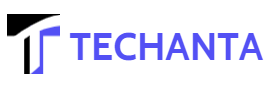Is your iPhone charging port causing issues? Many of us may think that it requires a replacement, but this is not always the case. Sometimes, the issues are minor and can be fixed with simple solutions.
iPhone charging port repair experts explain that if your iPhone charging port isn’t working, start by cleaning it with a small brush or compressed air to remove lint or debris. Try using a different charging cable and power adapter to rule out accessory issues. If problems persist, restart your iPhone and update its software. For a comprehensive solution, seek professional assistance from Santa Barbara’s finest Apple phone repair services to diagnose and repair any underlying hardware issues with the charging port.
Why is My iPhone charging Not Working?
Several factors can contribute to iPhone charging issues:
- Frayed or damaged charging cables can impede proper charging.
- Dust, lint, or debris in the charging port may disrupt the connection.
- System bugs or issues can affect the charging functionality.
- A defective power adapter can hinder proper charging.
- Physical damage to the charging port or battery can result in malfunction.
How do you repair the iPhone charging port if it’s not working?
Try Using a Different Charging Cable
If your iPhone charging port is unresponsive, start by swapping out the charging cable. Faulty cables can often be the culprit behind charging issues. Test your device with a known good cable to rule out any accessory-related problems.
Try a Different Power Source
Sometimes, the issue may lie with the power source. Test your iPhone with different power outlets or USB ports. Ensure the power source is functioning correctly, and try charging your device from various outlets.
Clean the Charging Port
Dust, lint, or debris in the charging port can hinder the connection. Carefully clean the port using a small, non-metallic tool, such as a wooden or plastic toothpick. Gently remove any accumulated particles to allow for a secure connection.
Check If Your iPhone Is Heated
Excessive heat can impact the charging process. If your iPhone becomes unusually warm during charging, it may trigger a safety mechanism to prevent damage. Allow your device to cool down before attempting to charge it again.
Restart Your Device
A simple restart can often resolve software glitches affecting the charging port. Power off your iPhone, wait for a few seconds and then turn it back on. This basic troubleshooting step may rectify minor issues causing charging problems.
Perform a Factory Reset
If all else fails, consider performing a factory reset. This process erases all data on your iPhone, so ensure you have a backup. To initiate a factory reset, go to Settings > General > Reset > Erase All Content and Settings. After the reset, set up your device and check if the charging port functions correctly.
Get Professional iPhone Charging Port Repair Services
If DIY solutions prove ineffective, it’s time to turn to professionals. GadgetFix offers expert iPhone charging port repair services. Skilled technicians can diagnose and address hardware issues, ensuring a reliable and lasting solution to your charging problems.
Conclusion
When faced with a non-working iPhone charging port, systematic troubleshooting is key. Begin with simple steps like changing the cable and power source, cleaning the port, and checking for overheating.
If these fail, a restart or factory reset may resolve software issues. For persistent problems, entrust your device to the expertise of professionals, ensuring a thorough diagnosis and effective repair.
Frequently Asked Questions
1. How Do I Fix My iPhone Charging Port?
Cleaning the charging port with a small brush or compressed air can remove debris. If issues persist, seek professional repair.
2. How Do I Know If My iPhone Charging Port Is Bad?
Signs include slow charging, intermittent connectivity, or a loose connection. Professional diagnosis is recommended.
3. How Do I Know If My Charging Port Is Broken?
Visual inspection for physical damage, like bent or broken pins, can indicate a broken charging port. A professional assessment is advised for accurate diagnosis and repair.