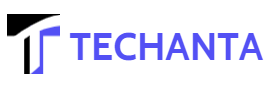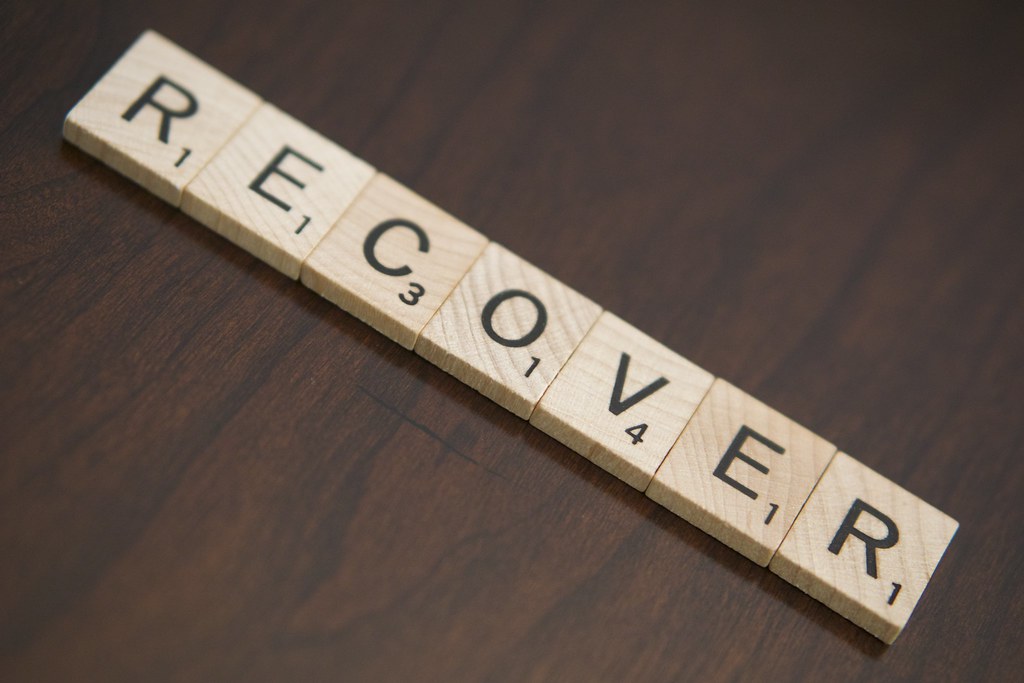The stress of asking people for their phone numbers again, losing contact with some people forever, and even worse, losing your large library of clients can be mind-boggling. Find recently lost iphone with IMEI number, if your contacts keep disappearing, or you accidentally deleted them ? This article will guide you on how torecover contacts from lost Android phone.
◆ How to recover contacts from lost android phone ?
Due to how some contacts on your phone have disappeared, you can get them back by trying the solutions below.
1- Review your contacts display settings
When your contacts disappear from the phone app, it does not mean that you lost your contacts. You may have commanded your phone to only show some contacts. It happened to my friend once a long time ago. He accidentally set his phone to only display contacts from his SIM cards. While it does not have contacts on the SIM card.
So, if your contacts have disappeared from your Android phone, first check if you have selected the appropriate settings from your contacts app.
● How to set “Contacts to display” on your phone ?
From your Android phone, open Contacts.
Tap the three horizontal lines in the top corner of the screen to open the side menu.
Select Settings from there.
Click on contacts to view them
Finally, make sure that you have set the option to display all contacts. Otherwise, change the settings immediately.
Also Read: How to transfer data iOS to Android?
2- Restore contacts from a device backup
If you remember clearly, Google asked if you wanted to “Backup to Google Drive” while setting up your phone for the first time. If you don’t turn off the option, you have a great chance to recover your contacts from lost Android phone. All you have to do is sign in to your Google account on your new Android device and follow these steps to get your contacts back.
● How to recover contacts from Android device backup ?
Sign in to your Google account on the new phone.
Now, open the Settings app on your phone and select.
Scroll down a bit and tap on Setup and Restore.
From there, select Restore Contacts.
If you have more than one Google account on the phone; Click From Account to select the account you used to backup the device.
Next, select the old phone from which you want to recover contacts under the device backup.
Click Restore, confirm your password. You will see “Contact Restored” when the process is complete.
3- How to recover deleted contacts from phone memory
If you accidentally delete some contacts on your phone, you can always get them back in one case – if you’ve backed them up with Google already. One of the benefits of storing your contacts on your Google account is that you can undo changes, up to 30 days, on an action you don’t want.
So, your kids might have deleted your contacts inadvertently; Here to get it back on Google Contacts.
Open Google Contacts on your phone or get it from the Play Store.
Press the 3-dash button in the upper left corner to open the side menu.
Click Settings.
Scroll to the bottom and select Undo changes.
Select your primary account if you have multiple Google accounts on the device.
Choose the time interval from which you want to undo changes.
Finally, click “Confirm” to recover the deleted contacts.
Bonus: Back up your contacts now to avoid further loss.
As it has always been said that “avoidance is better than cure”, it is essential to backup your contacts now. And with Google Contact Sync, you don’t need to manually back up your contacts every now and then. Just set up a one-time backup and have peace of mind.
More than that, you can always access your contacts anywhere via contacts.google.com, even if you don’t have your Android device. It’s as easy as biting off a piece of cake.
◆ How to enable Google Contact Sync on your phone ?
Open your device settings and select
Click Account Services.
Select Sync Google Contacts.
Also tap Sync device contacts.
Finally, toggle between automatic backup and sync device contacts, then select your primary Google account.
Now, you need to check again if your Google contacts sync automatically on your device. Head to Settings > Accounts, select your Google account, tap Sync account, and make sure Contacts is turned on.
However, Google will not back up the contacts on your SIM automatically. But you can use the import/export function to transfer the contacts on your SIM to your Google account. More so, be sure to change the default storage of contacts to your Google account to store new contacts on Google automatically.
Apart from this, if you want to know about Best website for speed test then please visit our AI Tech category