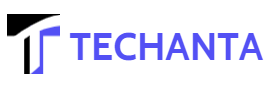Fortnite Split Screen
Fortnite Split Screen is one of the best feature that allow you to enjoy the game even more while playing with your friends. We made setting up the Fortnite Split Screen much simpler by teaming up with your friends. Once you have your friends, you are ready to move into the Fortnite Split Screen. The Xbox One and PS4 versions of Fortnite have split-screen capabilities.
To set up split-screen mode in Fortnite, gamers will need only two compatible controllers and two Epic Games accounts to initiate the process to set up Fortnite Split Screen. Additionally, Fortnite players should be aware that Fortnite Split Screen is restricted to Battle Royale Duos and Squads, while not available for Creative, Limited Time Modes, Save the World, or Solos.
Ensure your system is compatible
Split-screen mode is only available on Xbox and PlayStation consoles, but Fortnite is available on most operating systems. The feature was added in 2019, and Epic Games hopes to make it available to PC and Switch users in the future. Although we are well into 2021, no date has been set for that update. Fortnite Battle Royale can only be played on Xbox and PlayStation consoles until then. You will benefit from frame rates of 60 frames per second if you’re playing it on the Series X, Series S, or PS5.
How to play split screen fortnite?
How do you do Split Screen Fortnite? In the following steps, you will learn how to change the split-screen in Fortnite.
- Launch the Fortnite game.
- Click the Main Menu button.
- Make sure you connect and turn on your second controller.
- The second player who has teamed up should be invited to select their account when connected.
- This requires logging into your account. Your friend will appear in the lobby after connecting.
- You can now compete in Fortnite split-screen mode with your friends.
What are the steps for playing split-screen on the PlayStation?
- The split-screen mode in Fortnite requires a spare controller and a second PlayStation Network account saved on your system.
- Launch the game and create a duo or squad lobby using your primary PlayStation Network account, as these are the only two split-screen modes available.
- As soon as you’ve set up the lobby, you can switch on the second controller and select your spare PlayStation Network account when the system asks, “Who’s using this controller?”
- In the bottom right corner of the screen, you will see a small menu item with the option to press and hold X to log in as Player 2. Once you click the button, Fortnite will restart and ask you to link an account if you are yet to do so.
- For players with their Fortnite accounts, they can access Epic Games’ activation page and log into their account by entering the code that appears on your screen. We recommend completing this process via a phone or tablet since PlayStation’s browser is more challenging to navigate.
- You will be required to create an account on Epic Games to continue playing via the split-screen mode if the second player has no Fortnite account.
- Here you go. As soon as you load up a game, you can play split-screen with your duo!
What is the best way to play split-screen on Xbox?
- PlayStation follows a very similar process, so you should not have a problem.
- Once again, setting up a duo or squad lobby will be required, as you will be unable to play any other modes and sign in on a separate account using “Switch Profile.”
- Once you have successfully logged in, a new menu item should appear in the bottom right corner of your screen. If you hold the A button, you can allow a second player to log into Fortnite, but you may first have to link a Fortnite account.
- You can link your Fortnite account on another device with your Xbox account through Epic’s activation page if you have one. You are required to enter a code that appears on your screen via your Xbox account.
All game modes are not compatible
It should come as no surprise that Solo Mode isn’t available when playing split-screen online multiplayer. Having two people on the same couch in a battle royal would give them an unfair advantage since they would be coordinating their attacks together and working together against all the other single players effectively. Because of this, Solo Mode isn’t compatible with split-screen play. In addition, you won’t be able to play Creative mode or Team Rumble.
As a result, you will only have the option of playing Duos or Squads. Currently, only these two modes can be used by two players on the same console, and Epic Games has not yet said whether they will change this.
Additionally, you might want to consider:
- Even if the other player remains logged in, the split-screen session will end if one of the players disconnects.
- You cannot see one another’s lobby or menu because screen sharing only occurs when a match is in progress.
- Inventory will not be shared between players.
- Split-screen cannot handle multiple language settings, so both players must select the same language setting.
Tips for playing split-screen games
The downsides of couch co-op aren’t to be overlooked, though you may want to jump into it for a bit. You will be able to view a half-size screen because of the largest, and most obvious, issue. Teamwork and communication are essential since you will depend heavily on your teammates to tell you what they see. It is impossible to change the split-screen orientation back to vertical when viewing feeds in horizontal directions. If you prefer to play your co-op vertically, you will need to adjust if you want to run it horizontally. If you’re aware of these cons, the split-screen mode can be fun and is an excellent way to introduce friends to the Fortnite phenomenon.
Apart from this, if you want to know about 10 Best Methods About How To Clean Brass Hardware then please visit our Gaming category