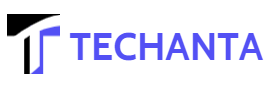Any fan used for active cooling within or connected to a computer casing is referred to as a computer fan. Fans circulate air across a heat sink to cool a specific component, pull cooler air from the outside into the case, and exhaust warm air from within.
Cooling fan
A fan is a device that uses mechanical energy to produce airflow and thus making an environment suitable for living things by circulating air when there is excess heat in some parts of an object. It has been used since ancient times to cool people when there was no air conditioning. Still now, it can also be used in electronic appliances such as computers where they are electronically operated. In short, we can say that it’s a device that consumes electricity to cool an object down when it becomes overheated.
Types of cooling fan
A cooling fan is nothing but a simple electric fan that uses blades to circulate air when there is excess heat in the electronic device.
- Axial flow
- Centrifugal flow
Axial Flow Fan: This type of fan can move air inside and outside in any direction, while the centrifugal flow has only one rule for airflow; outwards from its center-line. So if you want your laptop’s internal components, such as processor, memory unit, etc., to be cooled down quickly, then use axial flow fans instead of centrifugal flow fans. However, these are more expensive than centrifugal ones.
How to clean laptop fan?
The dust is the main culprit for the laptop fan to be so hot. It means you have not cleaned your laptop for a long time. What I want to say is that “You should clean your laptop at least once a week.” We do not want to spend much time on it for most of us because we already have lots of works to do. So, here are some simple ways which you can follow easily. None of these methods will take more than 10 minutes from you.
1. Use compressed air
Compressed air is the best way to remove the dirt from where it cannot reach easily. Though its sound effects may scare you, they won’t affect anything on your computer. Please keep in mind that you need to use the air from the back not to damage any other part of your computer.
2. Use a small brush
Here it is recommend you to use a small toothbrush which you can buy from anywhere easily. Gently move it to and fro, up and down, all-around your laptop until every corner is clean. It will take less than 10 minutes if you have a habit of cleaning.
3. Use a wet tissue paper
Slightly dampen a tissue paper with water and then softly wipe off the dust or dirt from your laptop using it. You can also try baby wipes instead, but make sure you do not let moisture leave on your computer.
4. Use a vacuum cleaner
This method is excellent for the vents of your laptop. Just put a brush-less attachment on your vacuum cleaner and gently clean out all the dust. The best part about using a vacuum cleaner is that there is no risk of static electricity or electric shock.
5. Cotton swabs
Cotton swabs are one of the cheapest tools to take out the dust from where it cannot reach easily. You can either use cotton swabs themselves or, if you don’t have any, you can even try toothpicks that you usually use while eating bread or soup.
6. Clean vents with a toothpick
If you have some toothpicks at home, then use them to clean the dust from the air vents of your laptop. Get one end and make it thin like a needle and insert it inside the vent slowly. Use cotton swabs or tissue paper to remove all the dirt which came out of your flue.
7. Cocktail stick
Using a brush less attachment on a vacuum cleaner works excellently similarly; cleaning the laptop fan with the cocktail stick is also effective. However, do not insert them too deep into your fan as they can be dangerous for your computer; they might cause damage to any part of your laptop’s internal circuitry. They will help you remove the dust from the sides of your laptop fan so that it can work properly.
8. Use a small bottle cap
Do you have any empty water bottles? If yes, just cut off its cover and use it to take out all the dust from where it cannot reach easily. You don’t need to go very near as long as you can contact your laptop fan vents.
9. Compressed air from other laptops
If there’s another laptop belonging to your friend or family member similar to yours, try borrowing its compressed air canister and use it on your computer for a few minutes. Your friend will allow you if he knows you are helping him to clean his laptop.
10. Make your compressed air
If you can’t get compressed air cans from anybody, do not worry as there are too many things you can use for this purpose. Just take a plastic water bottle, fill it with normal water and tightly close its cap. Now start shaking the bottle rapidly till some air bubbles come out of the bottle’s mouth. Open the lid slowly and let the pressurized air flow out of it gently on your laptop. This method would work like magic if done correctly.
I hope these simple methods will help you clean your laptop fan within 10 minutes without any problem or confusion at all. I am sure that nobody wants their keypad, screen, or any other part of their laptop to get damaged due to dust accumulation. So make sure you do it regularly and keep your computer safe from any harm for a very long time.
How do I clean the dust out of my laptop fan?
Cleaning the dust out of your laptop fan is an important maintenance task that can improve the performance and lifespan of your device. Over time, dust and debris can accumulate inside the fan, causing it to work less efficiently and potentially leading to overheating issues. To clean the dust out of your laptop fan, first, turn off the laptop and unplug it from any power source.
Then, use a can of compressed air to blow air into the vents on the side and bottom of the laptop. This should dislodge any loose dust or debris. Next, open the laptop and locate the fan. Use a soft-bristled brush or toothbrush to brush away any remaining dust or debris gently. Be sure to hold the fan in place to prevent damage. Finally, use the compressed air again to blow away any remaining debris. Repeat this process periodically to keep your laptop running smoothly.
It is important to note that while cleaning your laptop fan can improve performance, it should be done with care to avoid causing any damage to the device. Avoid using sharp objects or excessive force when cleaning, and follow manufacturer guidelines or instructions.
Additionally, if you are uncomfortable performing this task yourself, it is always a good idea to seek professional assistance from a qualified technician. With proper care and maintenance, your laptop can continue functioning at its best for years.